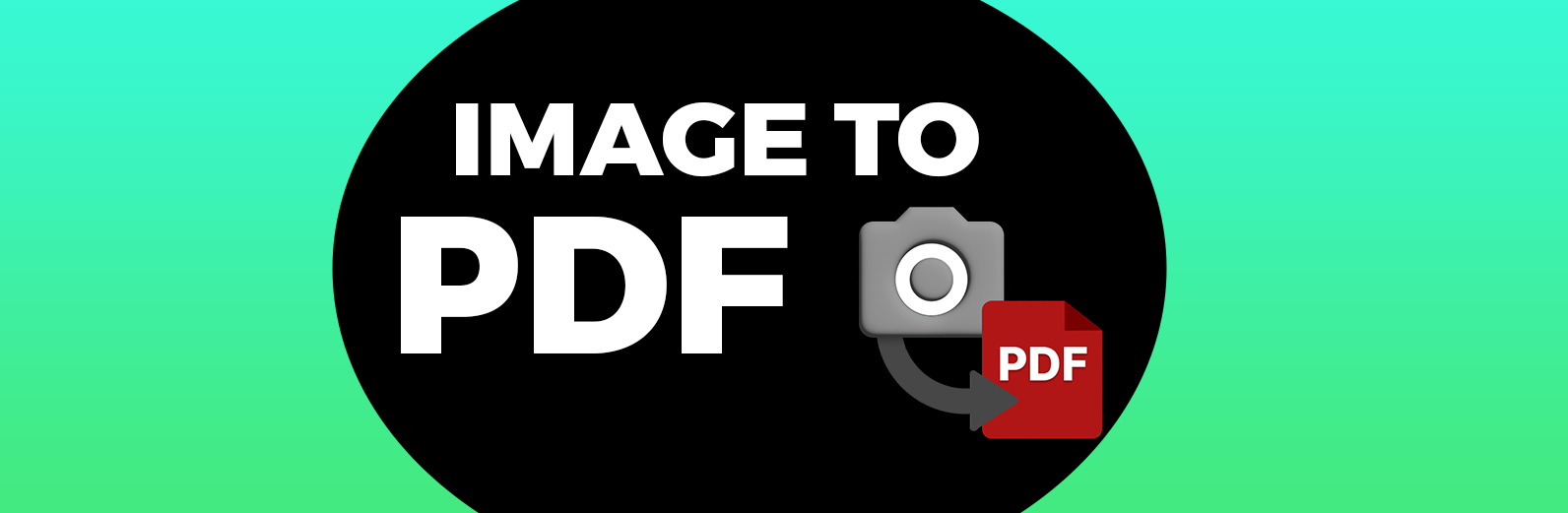
How to Combine Images into One PDF - Easy Online Tool
Are you seeking a fast and simple method to merge multiple images into one PDF file? Our website offers a simple, user-friendly tool that allows you to do just that. Whether you need to compile photos, scans, or other types of images, our tool ensures the process is seamless and efficient. Follow this guide to learn how to use our "Combine Images into One PDF" tool and make the most out of its features.
Introduction to the Tool and Its Benefits
The "Combine Images into One PDF" feature on our website allows you to merge several image files into a single, unified PDF document. This can be incredibly useful for a variety of purposes, such as creating presentations, sharing photo albums, or compiling scanned documents. The benefits of using our tool are:
- Simplicity: The tool is easy to navigate, making it accessible for users of all technical levels.
- Efficiency: Quickly combine multiple images without the need for additional software.
- Convenience: Perform all tasks directly on our website without having to download anything.
Check out also How to Convert BMP to PDF Easily
Step-by-Step Instructions on How to Use the Tool
- Visit Our Website: Navigate to the "Combine Images into One PDF" tool on our website.
- Upload Your Images: Click on the "Upload Images" button and select the image files you want to combine from your computer. You can upload many files at once.
- Arrange the Images: Once uploaded, you can drag and drop the images to rearrange them in your desired order.
- Customize Settings: Adjust any settings if necessary, such as page orientation or image size.
- Combine and Download: Click the "Combine" button to merge the images into a single PDF. Once the process is complete, click "Download" to save your new PDF file to your computer.
Tips for Optimizing the Images Before Combining Them
To ensure the best quality for your PDF, consider the following tips when preparing your images:
- Resolution: Use high-resolution images to maintain clarity in the final PDF.
- File Format: Stick to common image formats like JPG, PNG, or BMP for optimal compatibility.
- Orientation: Ensure all images are oriented correctly before uploading to avoid having to make adjustments later.
Common Issues and Troubleshooting Tips
While our tool is designed to be as user-friendly as possible, you may encounter some common issues:
- File Size Limit: If your images are too large, try reducing their size or resolution before uploading.
- Unsupported Formats: Ensure your images are in supported file formats (JPG, PNG, BMP) to avoid upload errors.
- Slow Uploads: If you experience slow uploads, check your internet connection or try uploading fewer images at a time.
Conclusion
Combining multiple images into a single PDF has never been easier thanks to our specialized tool. By following the steps outlined above, you can quickly and efficiently create a cohesive PDF document. We encourage you to try out our "Combine Images into One PDF" tool today and explore other features available on our website. Happy merging!
FAQs
1. What types of image files can I upload to combine into a PDF?
You can upload common image formats such as JPG, PNG, and BMP. Ensure your images are in these supported formats to avoid upload errors and ensure smooth processing.
2. Is there a limit to the number of images I can combine into one PDF?
While there is no strict limit to the number of images you can combine, please be mindful of the file size. If your images are very large, you may need to reduce their size or resolution to ensure faster upload and processing times.