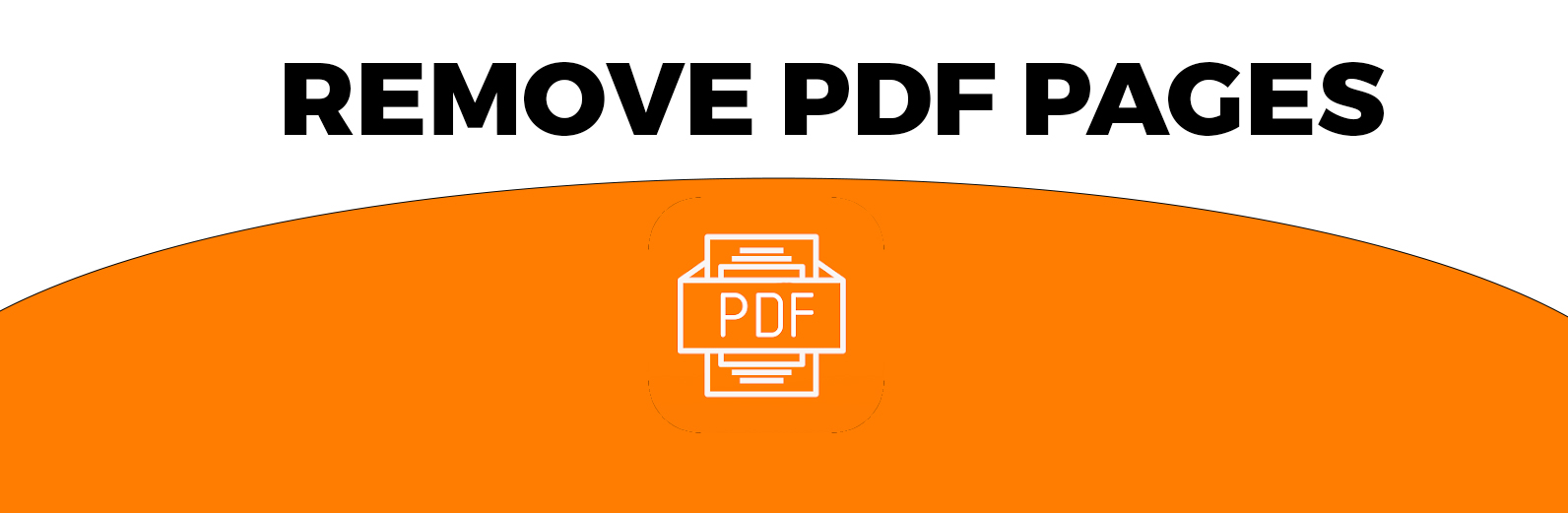
How to Remove a Blank Page from a PDF
Having a blank page in your PDF can be frustrating, especially when it disrupts the flow of your document or presentation. Fortunately, removing a blank page from a PDF has never been easier, thanks to our user-friendly tool available on our website. In this article, we'll walk you through the simple steps to get rid of those unwanted blank pages, ensuring your PDF is polished and professional.
Why Remove Blank Pages?
Blank pages in a PDF can occur for various reasons, such as formatting errors or accidental page breaks. Removing these pages can:
- Enhance Document Flow: Ensure your content reads smoothly without unnecessary interruptions.
- Reduce File Size: Eliminate unnecessary pages to make your PDF file smaller and easier to share.
- Improve Presentation Quality: Create a more professional-looking document for business or academic purposes.
Step-by-Step Guide to Removing Blank Pages
Follow these easy steps to remove blank pages from your PDF using our tool:
Step 1: Visit Our Website
Head over to our website and navigate to the PDF tools section. You'll find a variety of options designed to help you manage and edit your PDF files.
Step 2: Upload Your PDF
Click on the "Remove Blank Page" tool. Simply drag and drop your file into the designated area or click to browse your computer and select the file.
Step 3: Identify and Remove Blank Pages
Once your PDF is uploaded, our tool will automatically scan and identify any blank pages in your document. You can review these pages to ensure they are indeed blank. Then, with just one click, our tool will remove all identified blank pages from your PDF.
Step 4: Download Your Updated PDF
After the blank pages have been removed, you can download the updated PDF directly to your computer. Your document is now free from any unwanted blank pages and ready to use.
Check out also Greyscale PDF
Benefits of Using Our Tool
Our PDF blank page removal tool offers several advantages:
- User-Friendly Interface: Designed to be intuitive and easy for users of all technical levels.
- Quick Processing: Removes blank pages in seconds, saving you valuable time.
- High-Quality Output: Ensures your document remains intact and of high quality.
- Secure and Confidential: Your files are processed securely, and we respect your privacy.
Conclusion
Removing blank pages from your PDF doesn't have to be a daunting task. With our easy-to-use tool, you can quickly and efficiently clean up your documents, making them more professional and user-friendly. Visit our website today and take advantage of our powerful PDF editing tools to streamline your document management process.
FAQ
Is it safe to upload my PDF to your website?
Yes, it is completely safe to upload your PDF to our website. We prioritize your privacy and ensure that all files are processed securely. Uploaded documents are encrypted and automatically deleted from our servers after processing, so you can confidently use our tool without worrying about the security of your sensitive information.
Will removing blank pages affect the quality of my PDF?
No, removing blank pages using our tool will not affect the quality of your PDF. Our tool is designed to preserve the original formatting and content of your document while efficiently removing unwanted blank pages. You can rest assured that your edited PDF will maintain its high quality and professional appearance.