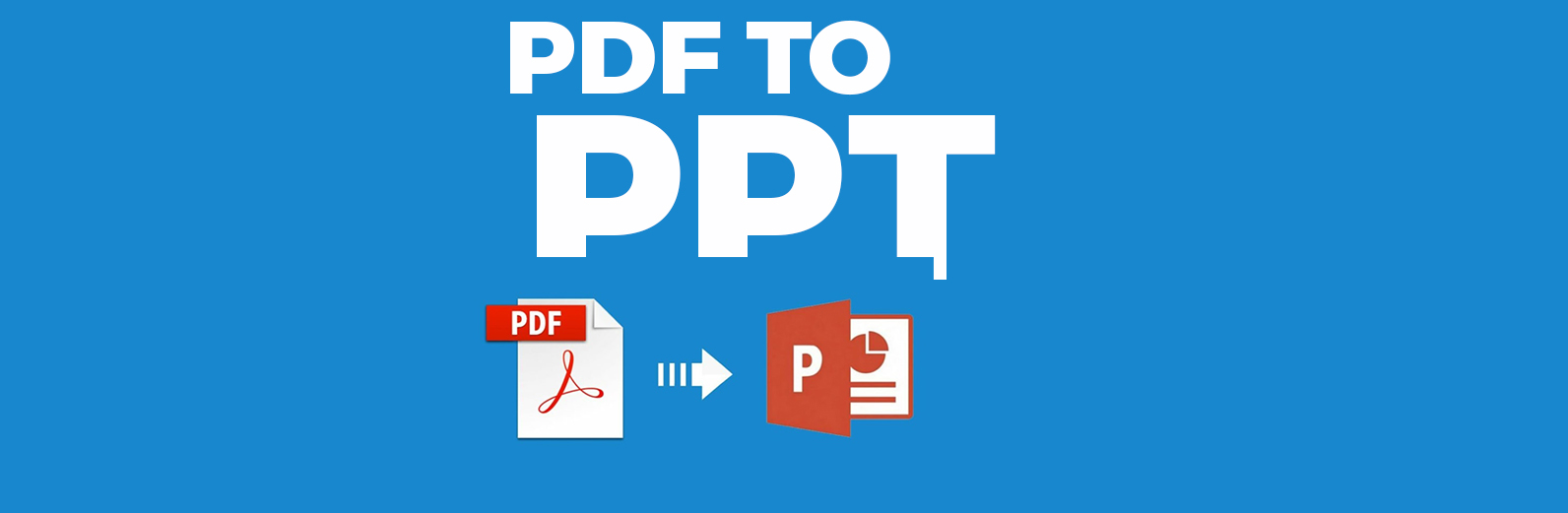
How to Turn PDF to PPT Using Our Online Tool
How to Turn PDF to PPT Using Our Online Tool
IF you're a student needing to present your research or a business professional looking to impress your clients, our online tool offers a seamless solution for all your conversion needs. Follow this guide to learn how to use our website's PDF to PPT conversion tool effortlessly.
Why Convert PDF to PPT?
Before we dive into the how-to, let's discuss why you might want to convert a PDF to a PPT:
- Editable Content: PowerPoint presentations allow you to edit text, images, and design elements, making it easy to customize your presentation to fit your needs.
- Interactive Features: PPT files support animations, transitions, and multimedia elements, which can make your presentation more engaging.
- Professional Presentation: PowerPoint is a widely-used tool in professional settings, making it easier to share and collaborate on your content.
Features of Our PDF to PPT Conversion Tool
Our tool is designed to be user-friendly and efficient, offering a range of features to enhance your experience:
- High-Quality Conversion: Maintains the original formatting and layout of your PDF.
- Secure and Confidential: Ensures your files are handled securely, with automatic deletion after a set period.
- Effective:: Transforms your files rapidly while maintaining high quality.
- No Software Installation Required: Everything happens in your browser, so there's no need to download additional software.
Step-by-Step Guide to Using Our Tool
Step 1: Access the Tool
Visit our website and navigate to the PDF to PPT conversion tool. You'll find it under the "Tools" section on our homepage.
Step 2: Upload Your PDF
Click the "Upload PDF" button to select the PDF file you want to convert. You can either drag and drop your file into the designated area or use the file selector to browse your computer.
Step 3: Start the Conversion
After your file is uploaded, click on the "Convert" button. Our tool will begin processing your PDF and converting it into a PPT file.
Step 4: Download Your PPT
Once the conversion is finished, a "Download PPT" button will become visible. Simply click on it to save your newly converted PowerPoint presentation to your device.
Check out also How to Turn PDF into Word
Tips for Optimal Results
- Check File Size: Ensure your PDF file is not excessively large to avoid slow conversion times.
- Review Formatting: After downloading, review the PPT file to ensure all elements have been converted correctly.
- Edit Smartly: Use PowerPoint's editing tools to make any necessary adjustments and enhance your presentation.
By following these simple steps, you can easily convert your PDF files to PowerPoint presentations using our online tool. With its user-friendly interface and high-quality conversion capabilities, our tool makes the process straightforward and hassle-free. Visit our website today and unlock the full potential of your documents!
FAQs
1: Is my data secure while using the PDF to PPT conversion tool?
Absolutely! Our tool ensures that your files are handled securely. Uploaded files are automatically deleted after a set period to protect your privacy and confidentiality.
2: Do I need to install any software to use the PDF to PPT converter?
No installation is required. Our PDF to PPT conversion tool works entirely online through your browser, making it convenient and easy to use without needing any additional software.